bg top
How to Change Auto Order Online?English
| 2014-12-04
Don't know how to change Auto Order online?
Here's a guideline on how to change Auto Order online.
But before that, Please take note that you could only change your order a week before your Auto Order.
First, login to your "The Hub" using your ID number and password. (https://www.usana.com/dotCom/login)
1. As shown in the picture below, click "購入と注文(Shop & Orders)" ⇒ "マイ・オートオーダー(My Auto Order)".
2. It'll transfer you to "Auto Order Management" page. You could check the date of your next Auto Order and products on this page. Click the green button to proceed to next page.
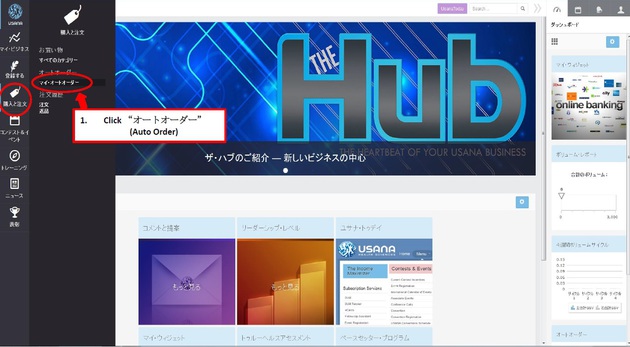
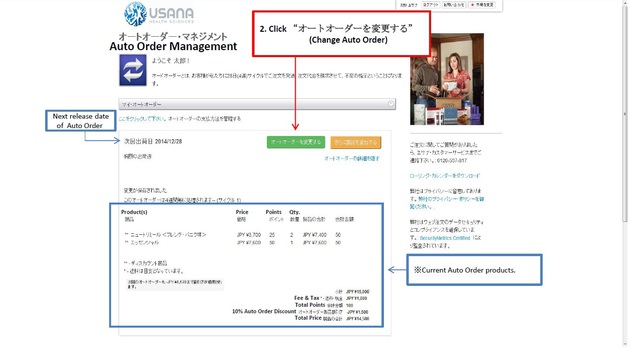
3. Verify your address.
*You could change or add new delivery address if you wish to.
4. Now arrange your next Auto Order.
・To remove a product from your list, simply click "取消(Remove)" .
・Input the item# on the textbox below to add products and click the green "追加(Add)"button on its right.
・To change quantity, change the number on the textbox and click the "アップデート(Update)" button.
5.Lastly, click the "保存する(Save)" button when finished.
6. Now check your next Auto Order's product and total amount.
*If you have Initial Order Reward, the amount will appear on lower left side of your screen (please see picture below).
*How to compute?
As shown in the picture below, deduct all the discounts from the tax excluded total amount of the product(s). Then add 8% tax.


